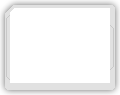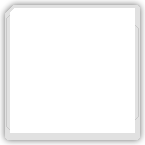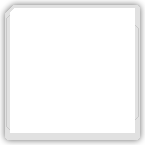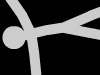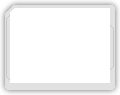Controls:
Mouse - Aim
Left-click - Shoot
Left/right arrows or AD - Move
Up arrow or W - Jump
Down arrow or S - Duck
M - Toggle music
Mouse - Aim
Left-click - Shoot
Left/right arrows or AD - Move
Up arrow or W - Jump
Down arrow or S - Duck
M - Toggle music
Level Editor:
Q: How do I place objects in the editor?
A: Select the type of object you want (terrain, enemy, or item), cycle through the different objects with the arrows, and click the create button to create that object.
Q: How do I control these objects?
A: Use the three methods: drag, type, and remove.
-Drag mode allows you to move and place objects along the grid.
-Type is used to replace an object with another object. It's used as a "paste" tool.
-Remove mode is used to delete objects within the map.
Q: How do I change backgrounds?
A: There are several predefined backgrounds. Use the arrows in the top middle area to change the background image and color.
Q: How do I test my level?
A: Click the play button in the top right corner.
Q: How do I exit test mode?
A: Press "Q" to exit test mode and return to the editor.
Q: How do I save and load my levels?
A: The save button will save the current level into memory in one of five slots and can be loaded. To share a level, use the export button to generate the level's code. The text will appear in the box to the right of the export button. Select all and copy/paste it into something like Notepad for later use. To load a level, paste your exported code into the import text box and select import.
Q: Where are the exit pipes?
A: They're the last 8 tiles under terrain. Don't place more than one in your level or else you'll get weird results.
Passwords:
Levels:
1 - lake
2 - shop
3 - mountains
4 - forest
5 - sewer
6 - beach
7 - courtyard
8 - castle
9 - boss
Cheats:
God Mode - "godmario"
Infinte Ammo - "duckhunt"
Infinte Lives - "getalife"
Q: How do I place objects in the editor?
A: Select the type of object you want (terrain, enemy, or item), cycle through the different objects with the arrows, and click the create button to create that object.
Q: How do I control these objects?
A: Use the three methods: drag, type, and remove.
-Drag mode allows you to move and place objects along the grid.
-Type is used to replace an object with another object. It's used as a "paste" tool.
-Remove mode is used to delete objects within the map.
Q: How do I change backgrounds?
A: There are several predefined backgrounds. Use the arrows in the top middle area to change the background image and color.
Q: How do I test my level?
A: Click the play button in the top right corner.
Q: How do I exit test mode?
A: Press "Q" to exit test mode and return to the editor.
Q: How do I save and load my levels?
A: The save button will save the current level into memory in one of five slots and can be loaded. To share a level, use the export button to generate the level's code. The text will appear in the box to the right of the export button. Select all and copy/paste it into something like Notepad for later use. To load a level, paste your exported code into the import text box and select import.
Q: Where are the exit pipes?
A: They're the last 8 tiles under terrain. Don't place more than one in your level or else you'll get weird results.
Passwords:
Levels:
1 - lake
2 - shop
3 - mountains
4 - forest
5 - sewer
6 - beach
7 - courtyard
8 - castle
9 - boss
Cheats:
God Mode - "godmario"
Infinte Ammo - "duckhunt"
Infinte Lives - "getalife"